How do I set different prices?
To view or change your customised prices, please go through the following steps:
1. Login to your landlord account by clicking on the profile icon in the top right corner and then click on log in.
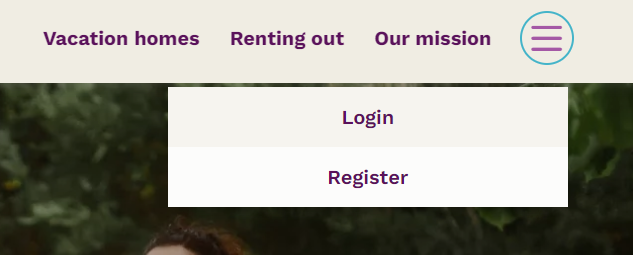
2. Go to 'more' and then 'My naturehouses'
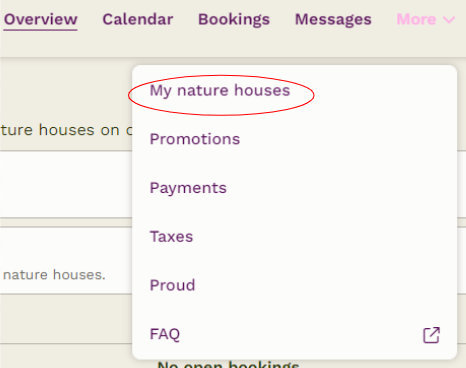
3. Select 'update calender'
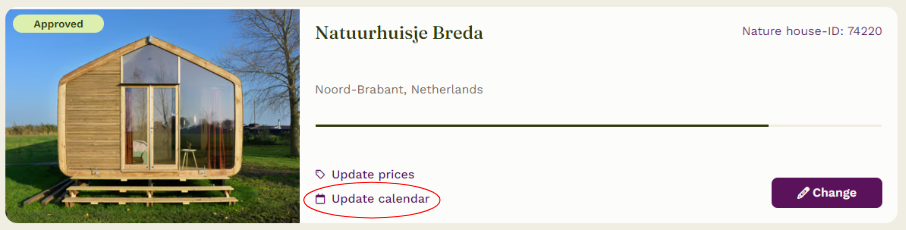
5. Click on 'Configuration' above the calendar

For general information about the calendar, see: How does the availability calendar work?
When a day or a period is white in the calendar, it is available and the basic price will be applied. If you want to use a different price, a different minimum or maximum stay or a different arrival or departure day for a period, you can use the custom configuration. You can set up a custom setting as follows:
1. Click on the start date in the calendar. If you have selected a date, it will turn green.
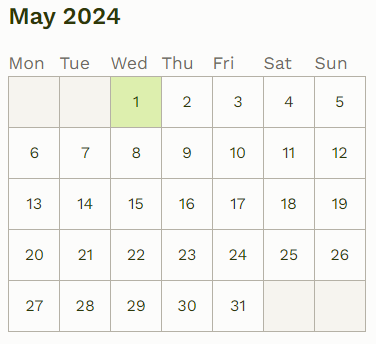
2. Select an end date, you will now see the following screen:
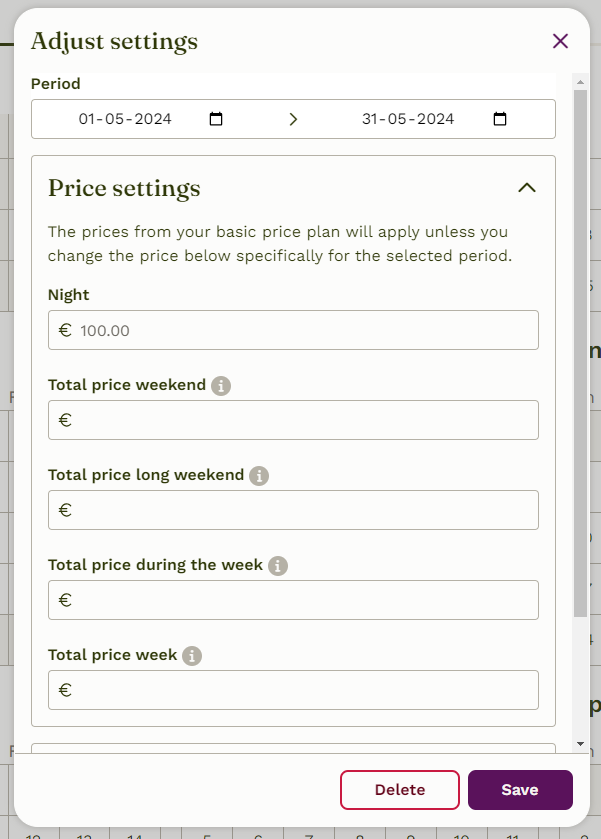
You can now fill in which prices you want to apply for the period you have selected. In this case, for the period from 1 to 31 may, as we have just selected, we will set a night price of €150, a weekend price of €350, a long weekend for €450, a midweek for €550 and a week for €700.
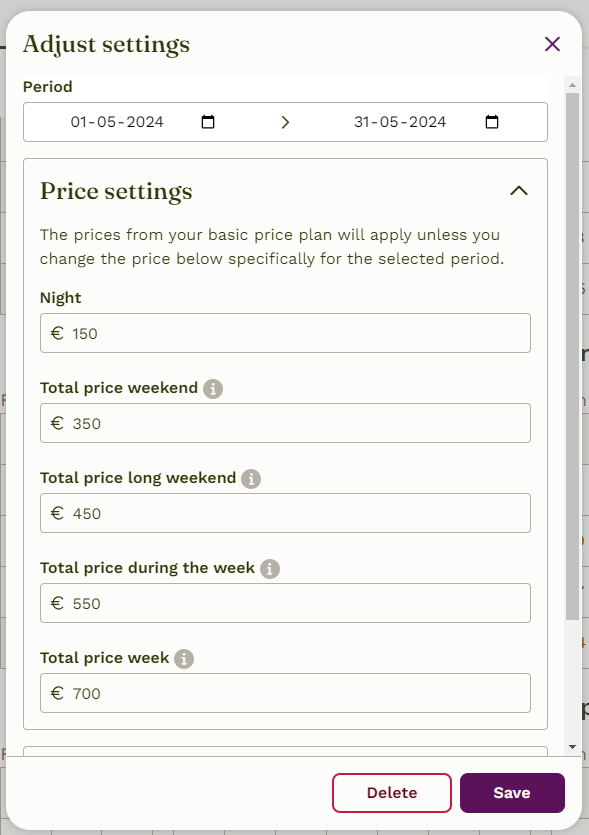
4. Do you also want to enter a different minimum and maximum duration of stay? Then click on the heading 'Duration'. Here you fill in the minimum and maximum number of nights the guest can stay. In this example the guest must book a minimum of 2 nights and they can book a maximum of 364 nights.

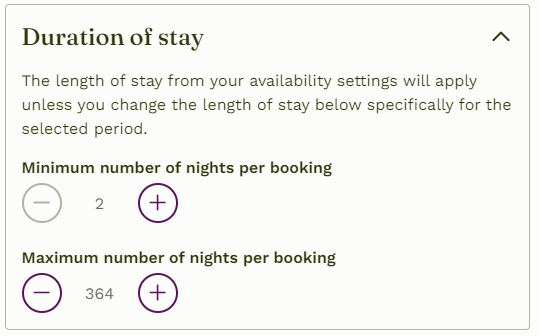
5. Finally, you can enter different arrival and departure days. Can guests only arrive and depart on specific periods. Then click on these days!

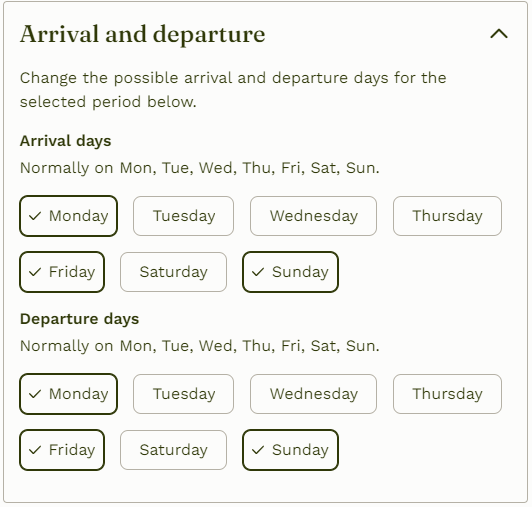
6. Click on 'Save' and the prices for this period are set. You will now also see that for the period from 1 - 31 may, black dots have been put in the days, which means that you are using a different configuration. By clicking on the period, you can immediately see which prices you have set again and adjust them if necessary.
