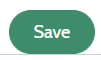How do I add a last-minute?
Would you like to offer a lower price for a stay in your nature house for a certain period of time? That is possible!
You can enter a last-minute or discount under the header ' promotions ' in your landlord account.
What is the difference between a last-minute and a discount?
There is the option to fill in 'last-minute'. For example, if you always want to offer a lower price for an available period of one week in advance.
If you want to give a discount for a specific period/week, you can fill this in under 'discounts'.
Last-minute discounts:
1. Login to your landlord account by clicking on the profile icon in the top right corner and then click on log in.
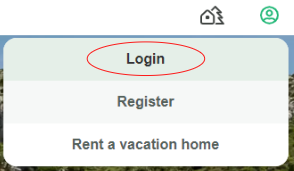
2. Choose 'Promotions' in the menu bar at the top of the page.

3. Select the red button '+ Create last minute'.
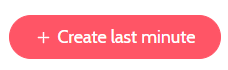
4. Enter for which nature house the promotion is applied.

5. Does the promotion always have to be active or within a certain period of time?
- Fill in the desired period for a certain period

6. How many days before arrival will the last-minute apply? Fill in this at 'Number of days before arrival'.
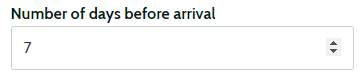
7. Fill in the amount you want to withdraw from the rental price per length of stay. It is important that you enter the price of the discount and not the eventual price.
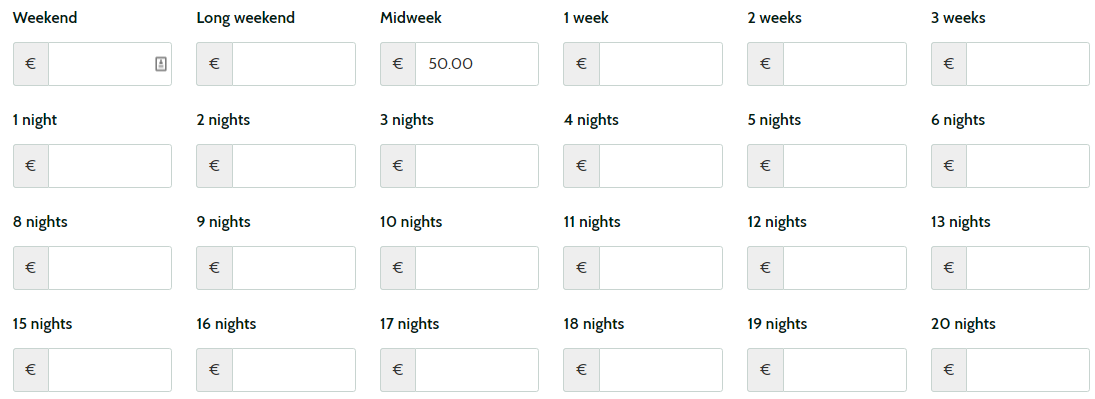
8. Click on the green button 'Save'.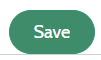
Discount:
1. Log in, in your landlord area
2. Choose 'Promotions' in the menu bar at the top of the page.

3. Choose the red button '+ Create discount'.
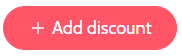
4. Enter for which nature house the promotion is applied.

5. Does the promotion always have to be active or within a specific period?
- Fill in the desired period for a specific period.

6. Fill in the amount you want to withdraw from the rental price per length of stay. It is important that you enter the price of the discount and not the final price.

7. Click on the green button 'Save'.